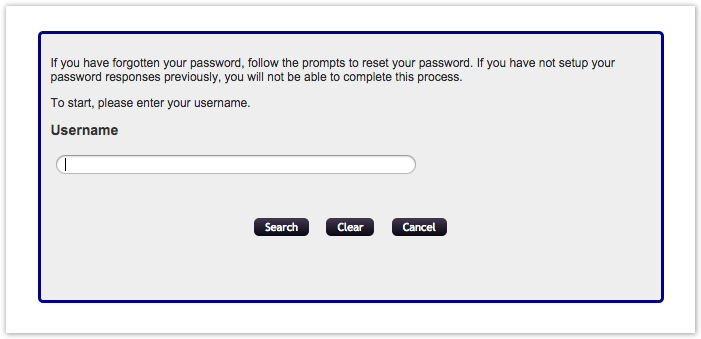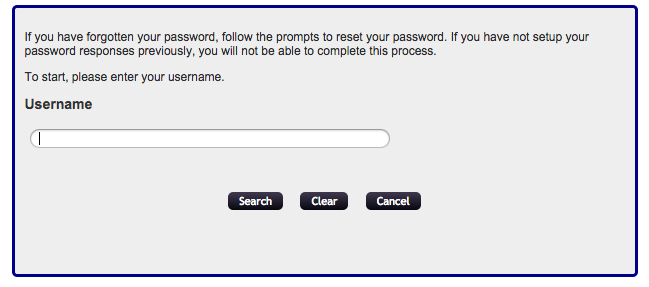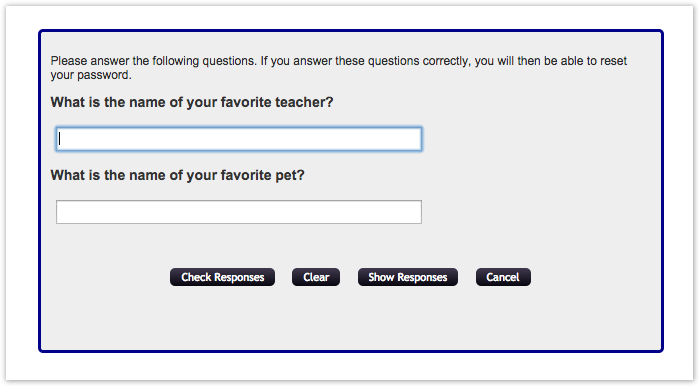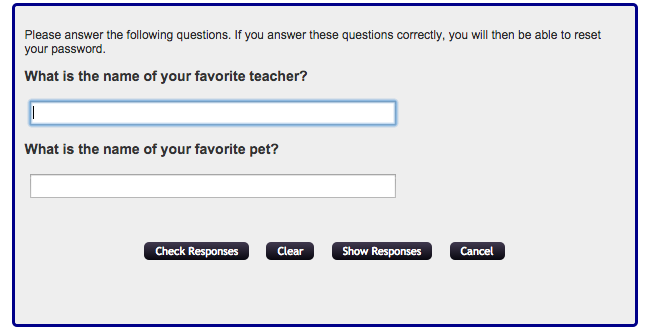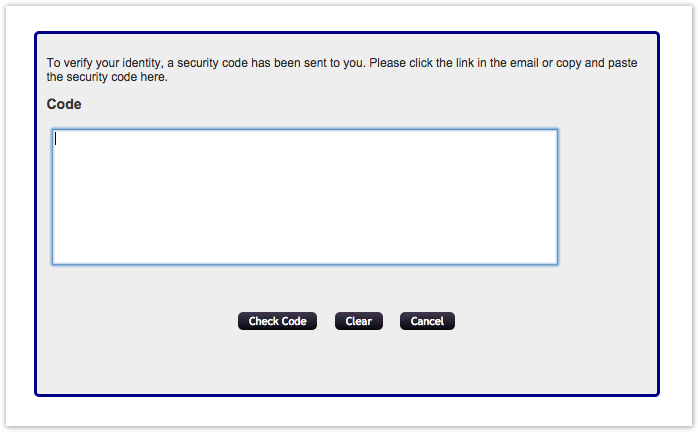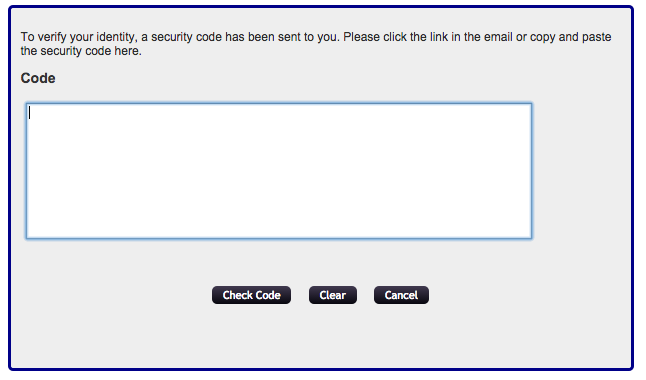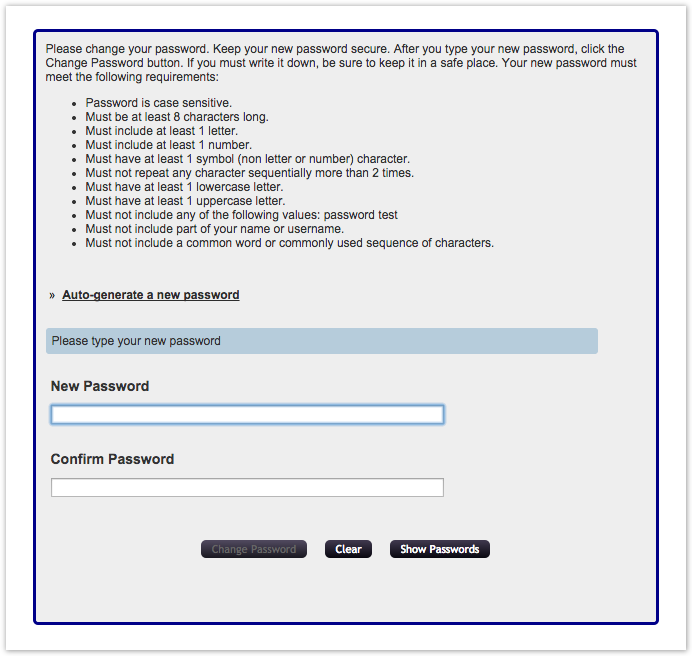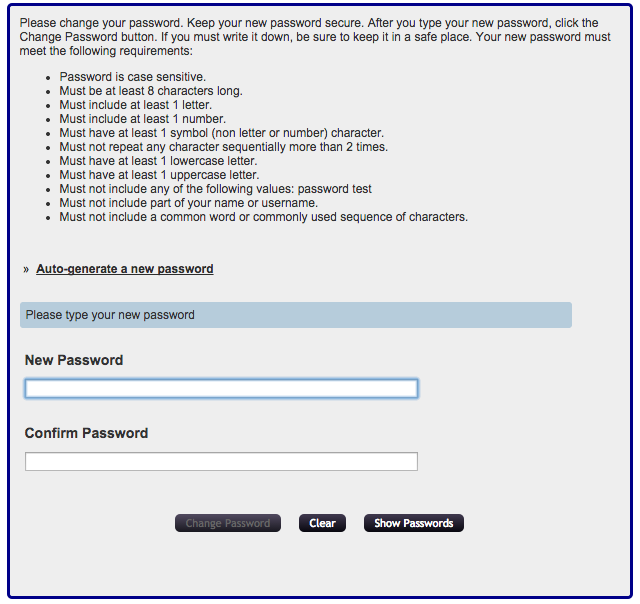...
- Please visit the Password Reset Page
- Enter your username in the text field, and select "Search."
- The system will present several "security questions" that you created when setting up your account, similar to the example below. Enter the answers to these questions, and select "Check Responses."
- If your answers match the responses you previously set up, the system will send a random code to your email address. Check your email (and spam box) for this message.
- Copy and paste the code from the email message.
- If the code is correct, the system will prompt you to create a new password. Enter your new password (twice) and select "Change Password."
- The system will change your password, and send a password change confirmation message to your email.
- If you wish, navigate to the LASP Account Confirmation page to login and verify your account.
...