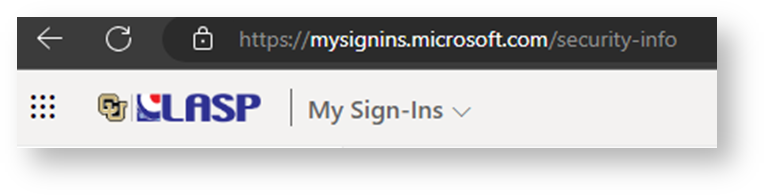How to check your LASP O365 MFA:
Open a web browser and go to, https://mysignins.microsoft.com/security-info
The quickest way to check is toInfo If it asks for your username, make sure to put in your LASP email address.
If it doesn’t ask for your username and automatically takes you to the “Security info” page, make sure that you are logged in to the correct account.
.To verify which account you are logged in as, look for the LASP logo in the upper left corner
:
- Once you are logged in you will see your MFA options under, “Security info”.
How to add/remove/update your LASP O365 MFA options:
- Open a web browser and go to, https://mysignins.microsoft.com/security-info
- If it asks for your username, make sure to put in your LASP email address.
- To remove,
- Select select “Delete” next to the MFA option.
- To modify,
- Select select “Change” next to the MFA option.
- To add,
- Select select “Add sign-in method”
- Chose your method from the drop down menu and follow the instructions.
- If you chose a “Phone”, you will need to be near the phone when adding as it will make a test call that you a required to answer.
If you chose “Microsoft Authenticator app”
You, you will need to download and install the “Microsoft Authenticator” from the app store on your phone.
Info Here is a Microsoft website that provides more information on the MFA options and how to setup the “Microsoft Authenticator” app. Set up the Microsoft Authenticator app as your verification method - Microsoft Support
How to setup LASP O365 MFA the first time:
- The first time you login to any LASP O365 tool you will be asked to setup your MFA options.
If you chose not to setup your MFA options at that time you will be asked every time you login for 14 days.
Note After 14 days you will not be able to login without setting up your MFA options.
Examples of LASP O365 tools
,:
Info icon false https://outlook.com
https://laspvpn2.colorado.edu
https://office.com
https://mysignins.microsoft.com/security-info
https://myaccount.microsoft.com/
If you want to setup your MFA options outside of a login, follow the instructions for, “How to add/remove/update your LASP O365 MFA options” listed above in this document.