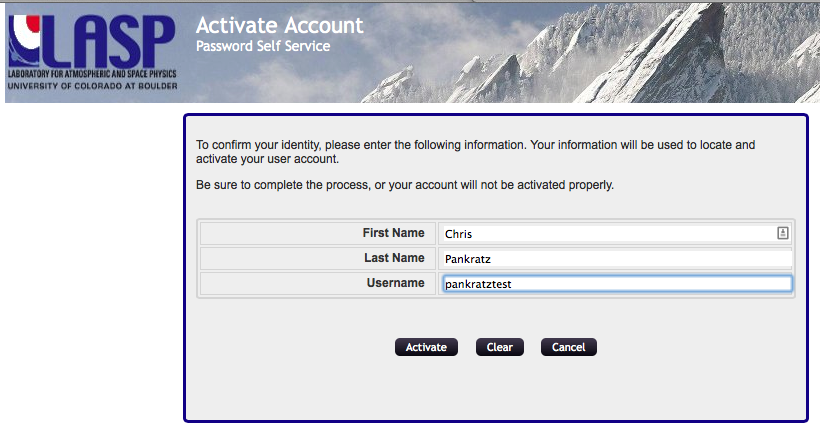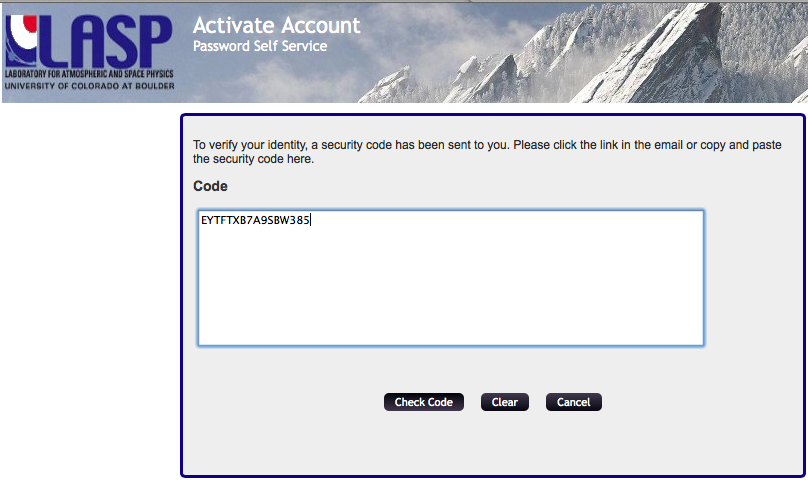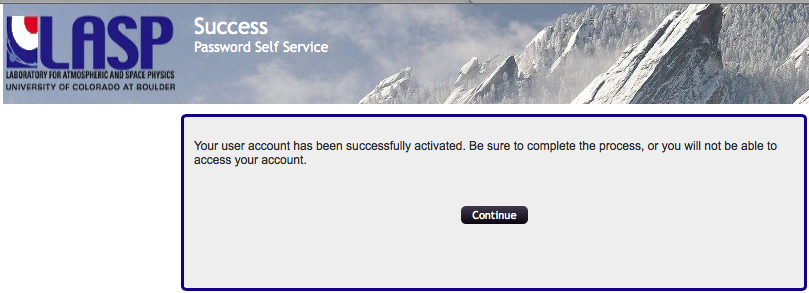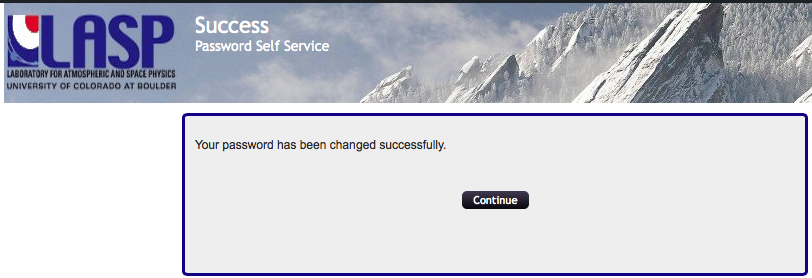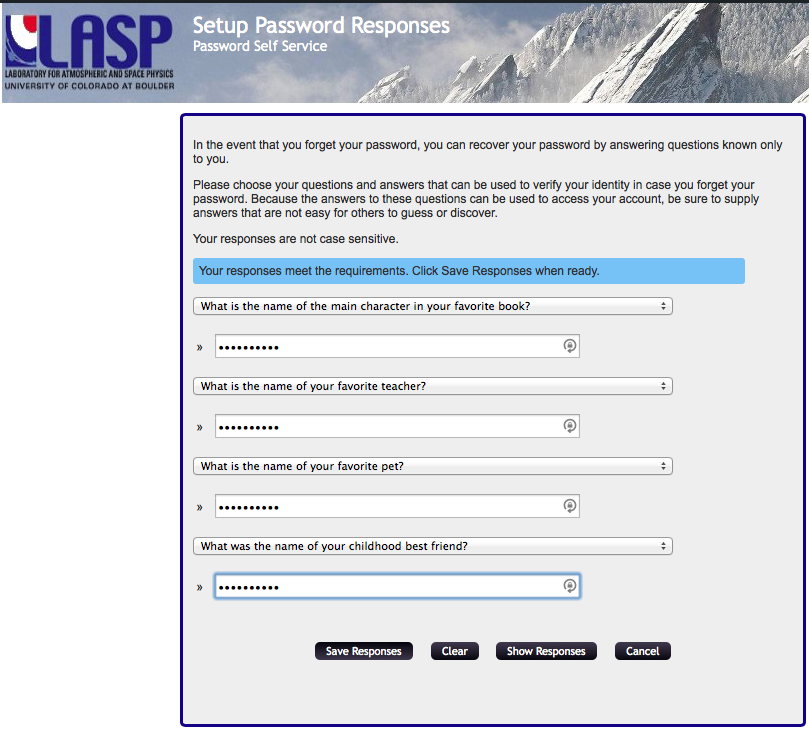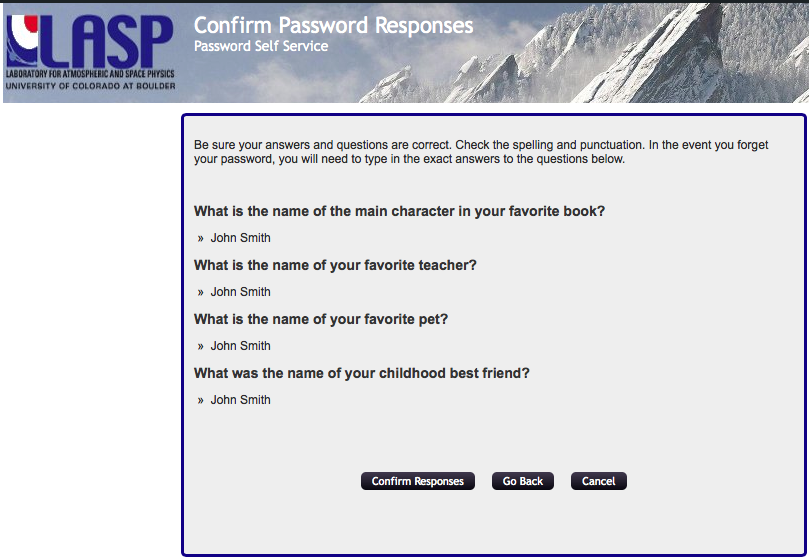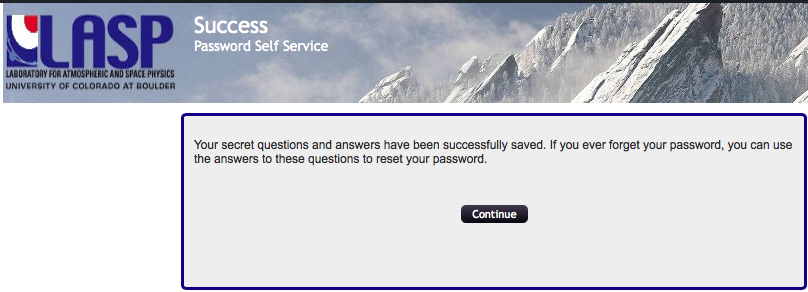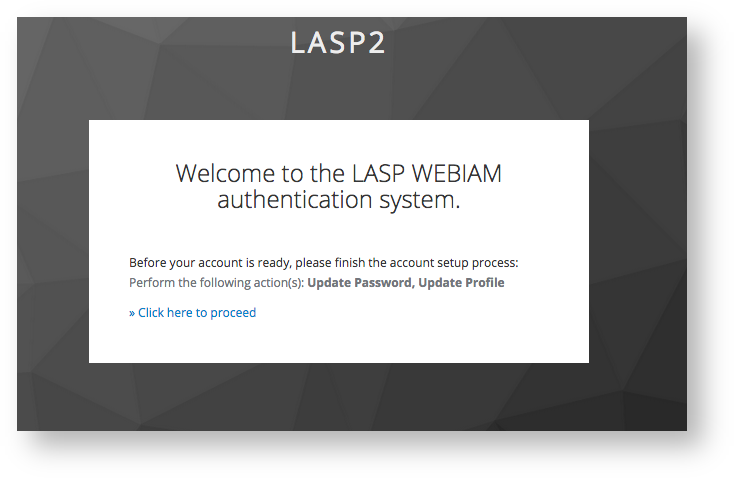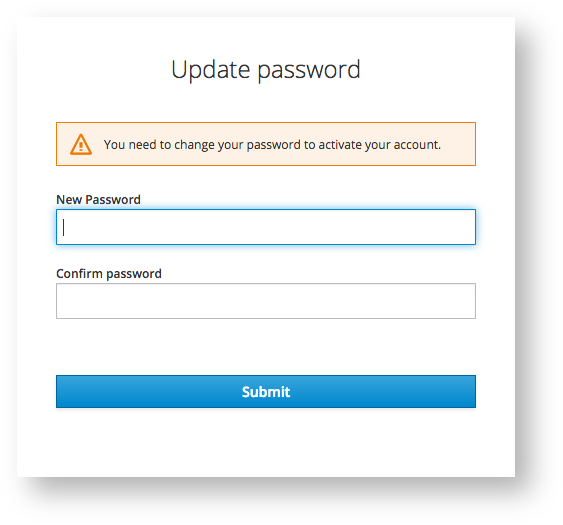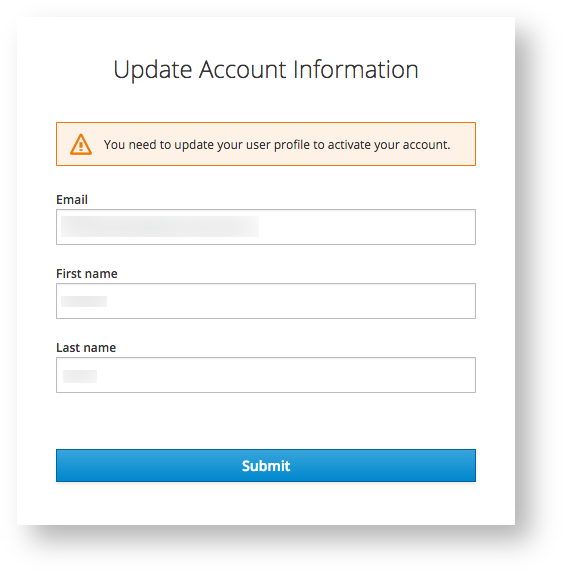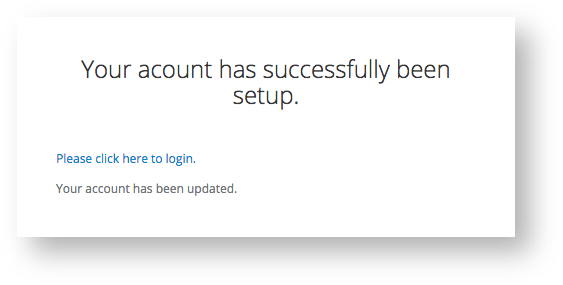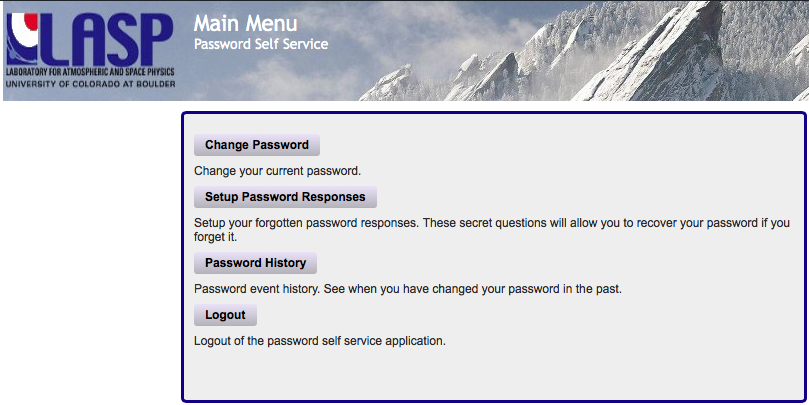When LASP creates a web account for you, you will receive an email message from the LASP Web Identity and Access Management (WebIAM) system. Below are the steps for activating your new account.
How to Activate Your LASP Web Account
Check your email (and spam folder) for an invitation email message
. This email will include your account name/username, and a link for account activation. The subject line will be "LASP WebIAM
User Activation Invitation."
Note: if you can't find the email message, please browse directly to the Account Activation Page.
On the account activation page, please enter your first name, last name, and username, and click “Activate.”
You will receive a second email message containing an account activation code. The subject line will be "LASP WebIAM Account Verification" and it will originate from sender "noreply@lasp-login.colorado.edu".
You may click the link in the email message, or navigate to the activation web page and copy/paste the code from the email message. Select "Check Code."
The system will confirm that your account has been successfully activated. You will also receive an email message confirming your new account.
Select "Continue." The system will display a "Change Password" page. Enter your password (twice) and select "Change Password."
After a moment, the system displays a confirmation message. Select "Continue."
Next, you will configure your password recovery questions and answers. Create your questions and select "Save Responses." (You will have an opportunity to confirm or change these settings.)
The system displays your questions and and answers. If they look correct, select "Confirm Responses." Otherwise select "Go Back" to return to the previous page and edit your settings.
Once confirmed, the system indicates that it has saved your questions and answers. Select "Continue" to proceed.
The process is now completeNotification" and will contain text similar to the following:
Info icon false Welcome to LASP WebIAM authentiation! Your administrator has just requested that you update your Lasp account by performing the following action(s): Update Password, Update Profile. Click on the link below to start this process.
Link to account update
This link will expire within 12 hours.
If you are unaware that your admin has requested this, just ignore this message and nothing will be changed.
Warning Please verify the sender of any account update message is "LASP Authentication Sytem <keycloak-noreply@lasp.colorado.edu". Additionally, verify that the host name in the actions hyperlink is
lasp-auth.colorado.edu- Click the "Link to account update" hyperlink. Your default browser will then take you to an account update page similar to the following:
Click the "Click here to proceed" hyperlink. You will then be required to create a password. Click "Submit" when finished.
Info icon false Password Policy
The follow password policy is in place
- Can not re-use previous 5 passwords
- Can not be your username
- Minimum length of 8 characters
- Must contain at least 1 digit
- Must contain at least 1 lower case character
- Must contain at least 1 upper case character
- Must contain at least 1 special character:
(`~!?<>,./\;:@#$%^&*-_+=)
- Verify or Update your user information. Click "Submit" when finished.
- You're account will now be setup. Click the "Please click here to login" to go to your Account Management page to make further changes, or simply close your browser window.
, and you may login to your LASP account. Enter your username and password. The system will take you to an "account maintenance" page, where you can update your password and security questions. - If you wish, you can navigate to the LASP Account Confirmation page to verify your account.
| Info |
|---|
If you have trouble activating your account, please contact your LASP project representative for assistance. |
...
| Content by Label | ||||||||||||||||||||
|---|---|---|---|---|---|---|---|---|---|---|---|---|---|---|---|---|---|---|---|---|
|
| Page properties | |||
|---|---|---|---|
| |||
|