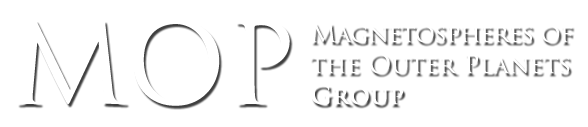VIPER
VIPER – Voyager Ion PLS Experiment Response
VIPER_CODE – zipped file with IDL code
VOYAGER1 VOYAGER2 – zipped files – Contains the input data files for individual days. Code to unpack these raw data files is found in the VIPER code.
The output from using the VIPER code: fits to the spectra and files & plots of the output parameters
Field Line Model – This zip file contains code for producing the VIP4+CANsheet field lines. Documentation for this code can be found here.
Instructions for VIPER:
1) Download and unzip all necessary folders (VIPER_CODE.zip, VOYAGER1.zip, VOYAGER2.zip)
2) Place the contents of all unzipped folders into one folder on your machine.
3) Once the downloaded files have been unzipped and saved to one folder on your local machine, Open IDL .
4) Upon opening IDL, the user must CHANGE CURRENT DIRECTORY. This can be done two ways. If option A does not work, use option B.
(A)type into the IDL command line : “CD, ‘path/to/folder’ “
e.g.: CD, ‘/Users/username/Desktop/Voyager_PLS/VIPER’
(B)Above the IDL Command line window there is a yellow folder button, click this button and you will then be able to look through the folders on the machine and select the appropriate working directory
5) You should now be in the correct working directory and be able to run the code.
– to run the code type into the command line: @VIPER
6) VIPER will now compile necessary procedures and begin to run the program.
7) A CSV file will now automatically open in your computers default CSV editor (excel or similar spreadsheet programs provide the most clean output).
8) Now edit the CSV file to change the time or manipulate parameters and save it.
– Press “Continue” if when saving the CSV a prompt appears about the format containing special features. IDL will work regardless.
9) The command prompt will now tell you ‘type any key’, now hit a button on the keyboard, with the cursor on the command line. Not all keys will work such as shift, alpha-numeric keys will always work though.
10) The program will now run and plot the output of the response function along with the original data.
Density Power Laws – Click to see graphs in a new tab – Note that the power laws really do not match the data very well beyond about 15 RJ (the magnetosphere gets messy!) – the contour maps published in Dougherty et al. (2017) and Bodisch et al. (2017) use the smooth, extrapolated power law functions. Buyer beware!
Density Law Code – A zipped file of the IDL code used to create density power graphs and the CSV data used for the graphs below.
Temperature Power Laws – click to see graph in a new tab
Temperature Law Code – A zipped file of the IDL code used to create temperature power graphs and the CSV data used for the graph below.