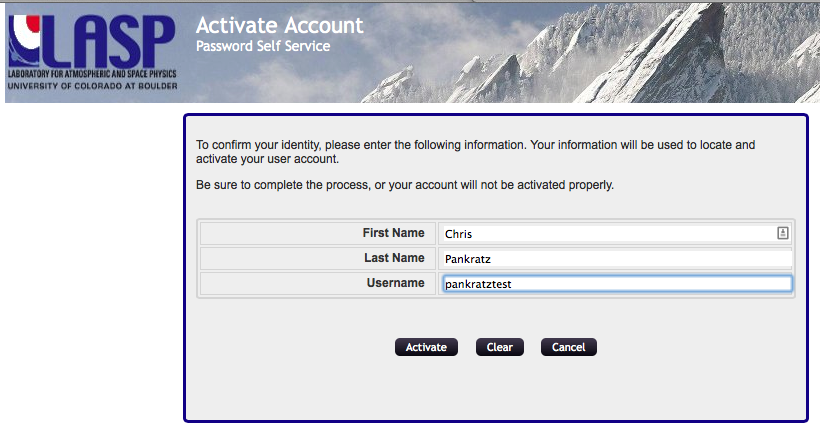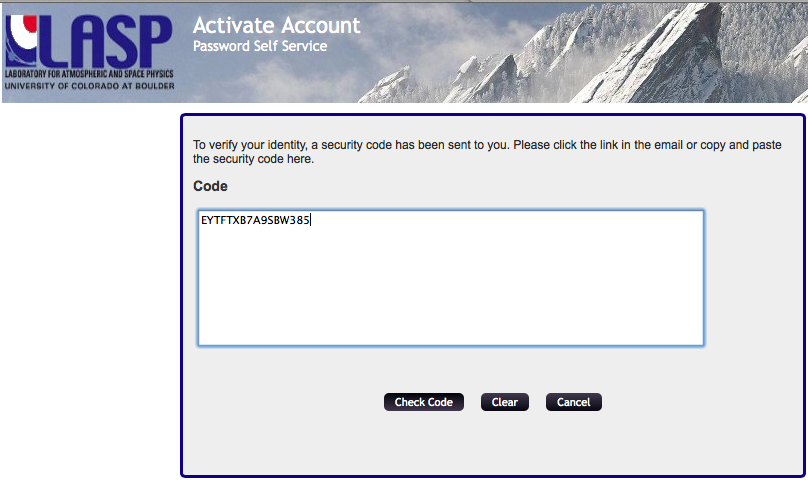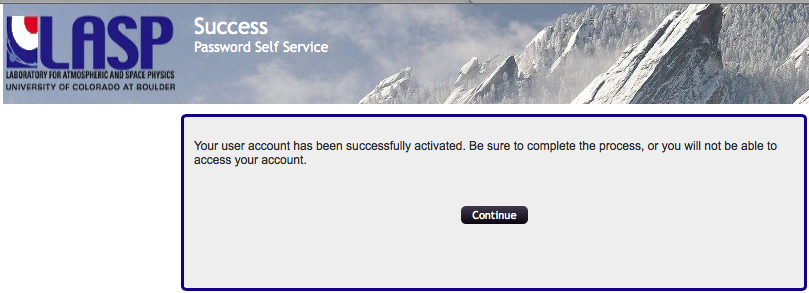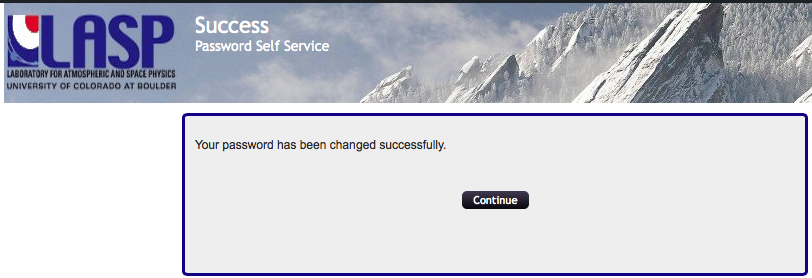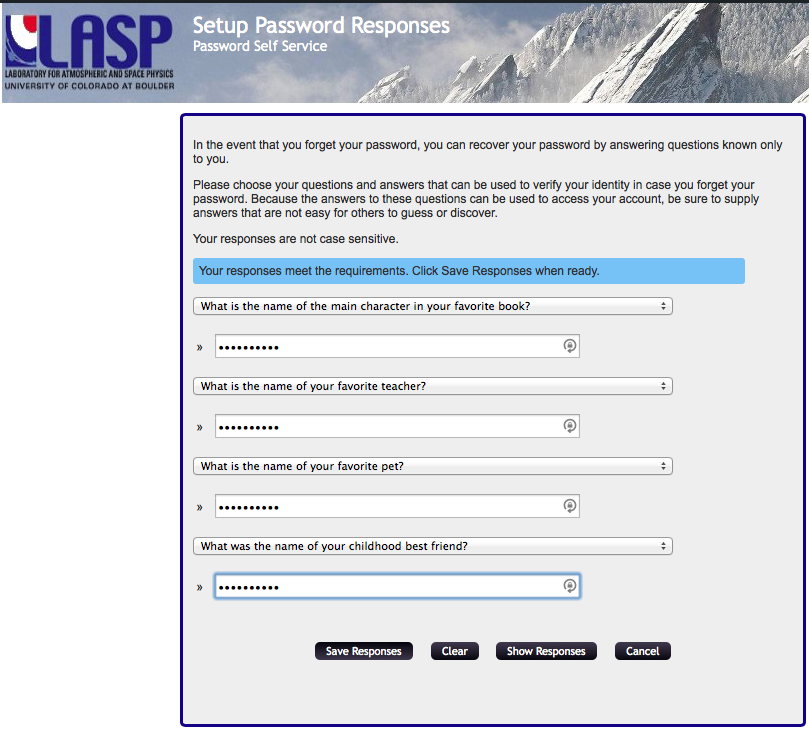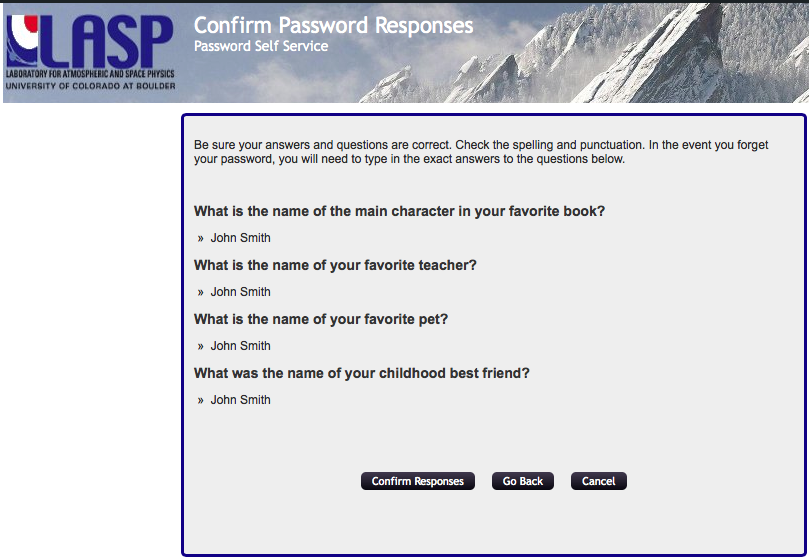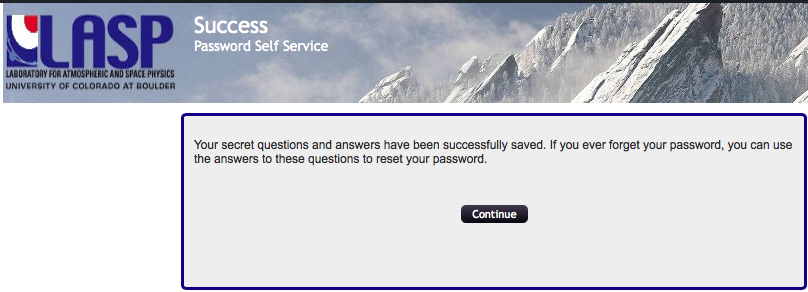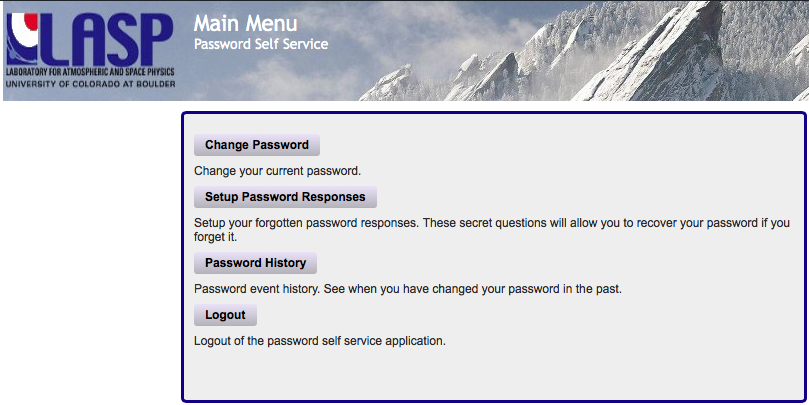...
- Check your email (and spam folder) for an invitation email message. This email will include your account name/username, and a link for account activation. The subject line will be "LASP WebIAM User Activation Invitation."
Note: if you can't find the email message, please browse directly to the Account Activation Page. - On the account activation page, please enter your first name, last name, and username, and click “Activate.”
- You will receive a second email message containing an account activation code. The subject line will be "LASP WebIAM Account Verification."
- You may click the link in the email message, or navigate to the activation web page and copy/paste the code from the email message. Select "Check Code."
- The system will display a page indicating confirm that your account has been successfully activated. You will also receive an email message confirming your new account.
- Select "Continue" on the web page to set up your password and "forgotten password" recovery questions.
The system displays a page for creating your password." The system will display a "Change Password" page. Enter your password (twice) and select "Change Password." - After a moment, the system displays a confirmation message. Select "Continue."
- Next, you will The system will present a page where you can configure your password recovery questions and answers. Create your questions and select "Save Responses." (You will have an opportunity to confirm or change these settings.)
- The system displays your questions and and answers. If they look correct, select "Confirm Responses." Otherwise select "Go Back" to return to the previous page and edit your settings.
- Once confirmed, the system indicates that it has saved your questions and answers. Select "Continue" to proceed.
- The process is now complete, and At this point, you may login to your LASP account. Enter your username and password. The system will display take you to an "account maintenance" page, where you can update your password or and security questions/answers.
- If you wish, you can navigate to the LASP Account Confirmation page to verify your account.
...