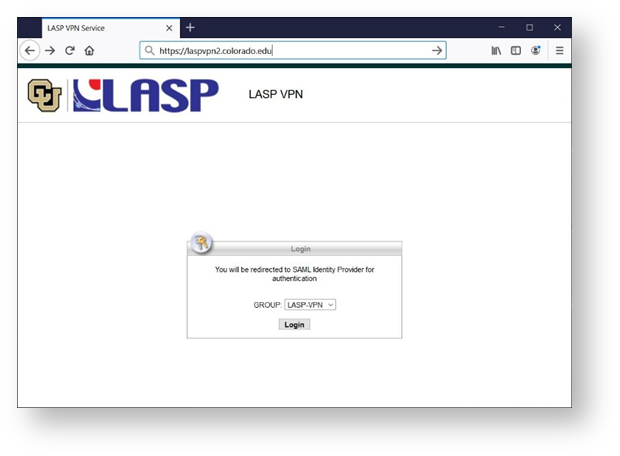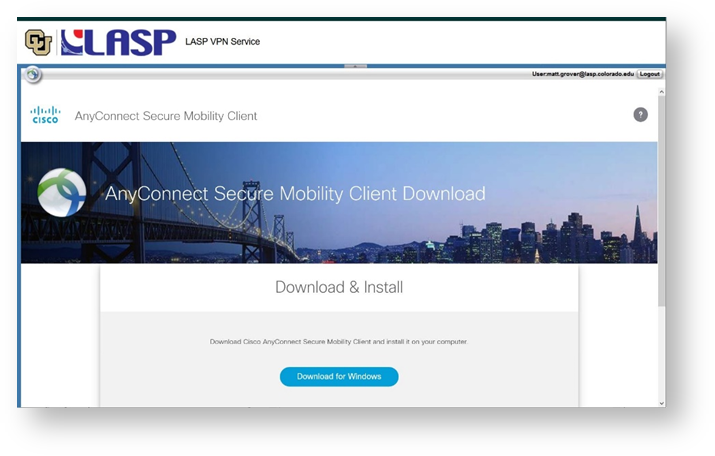If you are using a LASP computer, the Cisco AnyConnect Client is already installed. You do not need to follow the download instructions. See How to Connect to the LASP VPN for login instructions.
Step-by-Step Instructions:
- Open a web browser and enter the URL https://laspvpn2.colorado.edu in the address box. You should arrive at the following page. Click the "Login" button.
- When prompted for your username, enter your LASP email address.
- At this point it will take you through the O365 MFA, follow the MFA process.
- After you finish the MFA, it will take you to the page to download the Cisco AnyConnect application.