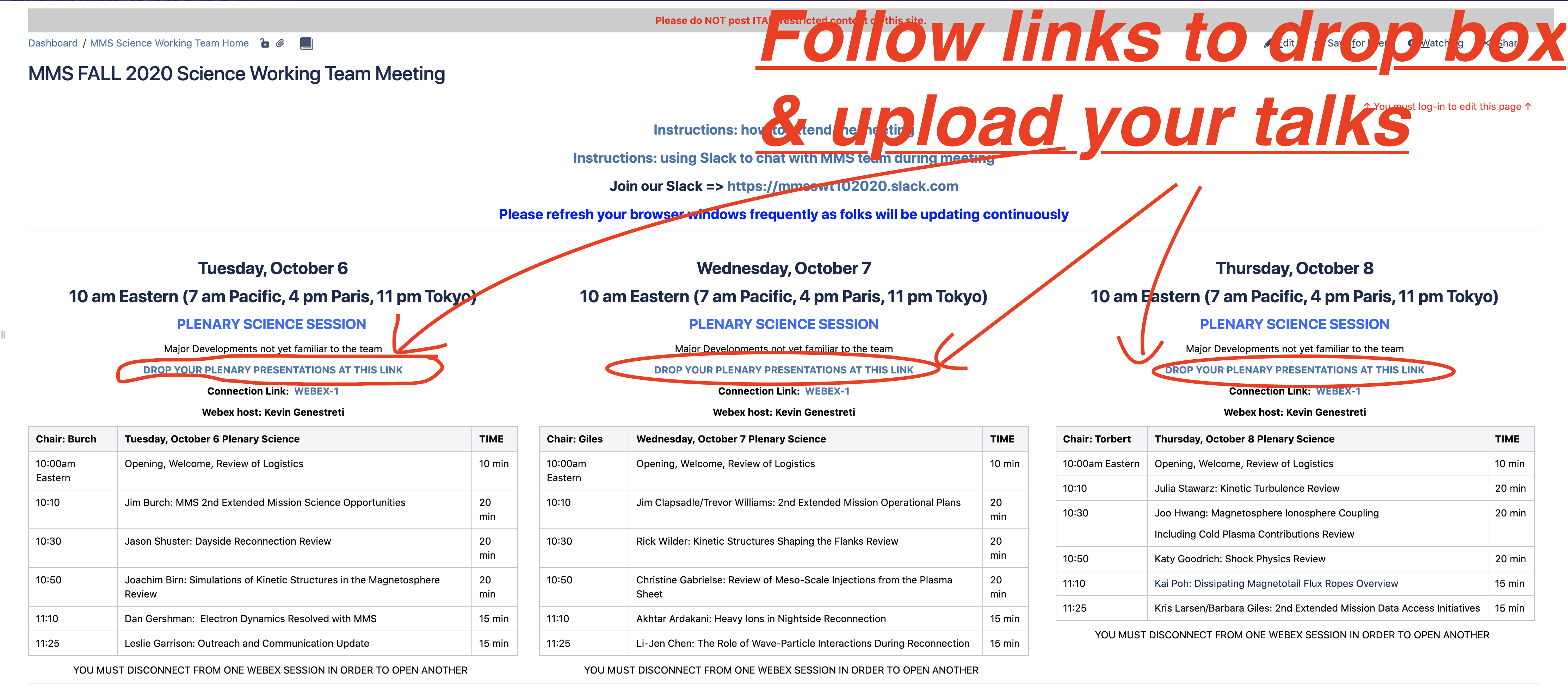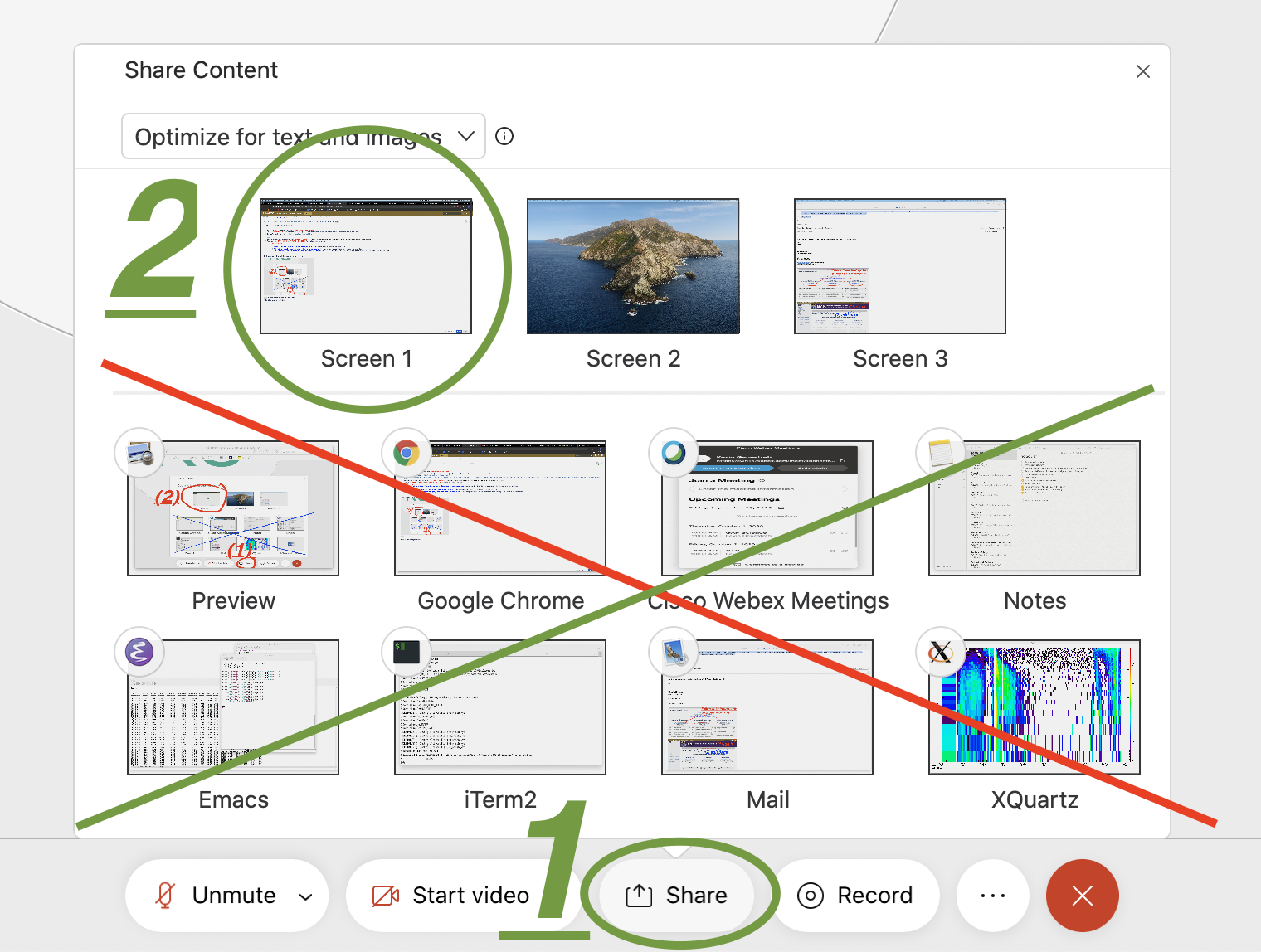Please do NOT post ITAR-restricted content on this site.
Tuesday through Thursday: Use the WebEx "free space" link to test your screen sharing ==> https://swri15.webex.com/swri15/j.php?MTID=m69baec32006b4b0b20ac1e514ca0c4c6
The "test" channel (12p-5p EDT Mon, Oct 5) is found here ==> https://nam12.safelinks.protection.outlook.com/?url=https%3A%2F%2Fswri15.webex.com%2Fswri15%2Fj.php%3FMTID%3Dm46a4e69e070ebeda10dbb38414fccc8e&data=02%7C01%7Ckevin.genestreti%40unh.edu%7C551a49b29be54de94ac708d863a8cc61%7Cd6241893512d46dc8d2bbe47e25f5666%7C0%7C0%7C637368924357329355&sdata=NvMxNB2B0TaweIGqQ5zXlQdqFz0Tuc%2BhG3Z%2B1YkgX5w%3D&reserved=0
- We WOULD BE VERY GRATEFUL – help us organize a smooth meeting & please test your WebEx connection the afternoon before the meeting
- Test channel will be open 12pm to 5pm EDT on Monday, Oct 5 (and Kevin Genestreti will try his best to stay online the whole time to help you debug, though I may be offline at brief moments!)
- Please test SHARING YOUR SCREEN and YOUR AUDIO CONNECTION ("can you hear me and see my slides?")
Common problems are:
- The "JOIN BY BROWSER" function does not, under any circumstances, let you share you screen!! Please download the WebEx application on your computer or have the session chair share your slides. You should upload your slides using the dropbox links that appear on the meeting agenda page before your plenary session
- Linux will not allow you to share your screen in the poster / breakout session – if you're presenting a poster and only have a linux machine then please contact Kevin Genestreti (Kevin dot Genestreti at SwRI dot org) and Kristie Llera (Kristie dot Llera at SwRI dot org)
- You need to give WebEx permission to "record" (share) your screen – you will need to update the permissions then restart WebEx
- A slow internet connection (or a slow computer) will worsen your audio quality – if you have had these problems in the past then please call in using your phone
- Slides may be cut off, slides may not appear, or the audience may see the "presenter view" – Please share you screen NOT a single application (below) and, if necessary, turn off / disconnect additional monitors
Thank you for your help!! We are looking forward to a smooth virtual meeting.
(1) DO: select share screen at bottom of the WebEx window
(2.1) DO NOT: share a single application, do not "share powerpoint"
(2.2) DO: share screen